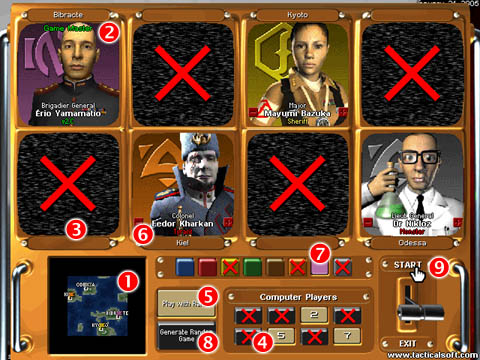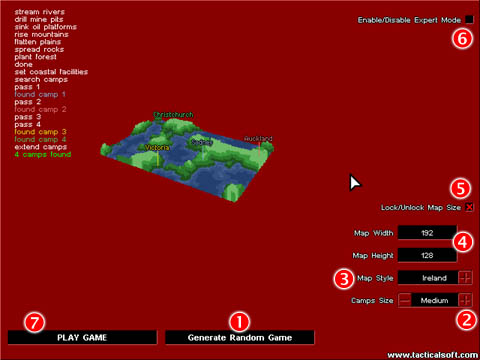Play Solo
Game :

A
game with no limit: Hours and hours of fun...
From Solo
Game you can play against fiendish A.I. characters, any add-on
level, completed campaign scenarios and also a trillion of randomly
generated games. Solo Game calls the Custom Game interface
which allows to alter some game factors, like choosing your HQ
location, changing your camp colours, selecting characters face,
playing with or without character ranks.
Interface
overview: By
the numbers
 Minimap: At start it's a black
hole so it's where to click first to load an game level. Headquaters
locations are spotted on the minimap with a square next to their
city name. A little flag at your own colour shows your current
HQ location.
Minimap: At start it's a black
hole so it's where to click first to load an game level. Headquaters
locations are spotted on the minimap with a square next to their
city name. A little flag at your own colour shows your current
HQ location.
Nota Bene: the minimap will look
different in the game because in game it is centered on your HQ,
so here your HQ might look close to an edge but in game your HQ
will be full center. Anyway the point is that map edges don't
exist in A.R.S.E.N.A.L since map edges are linked to each other.
 Monitors: For each city location
on the minimap is corresponding a TV screen (monitor) on
the main monitors rack, each screen have their corresponding city
names indicated at the top of the screen (or at the bottom for
the 2nd row). You can change your player location simply by clicking
in the next monitor that bears a city name then you will see your
flag moving in the minimap to the new location.
Monitors: For each city location
on the minimap is corresponding a TV screen (monitor) on
the main monitors rack, each screen have their corresponding city
names indicated at the top of the screen (or at the bottom for
the 2nd row). You can change your player location simply by clicking
in the next monitor that bears a city name then you will see your
flag moving in the minimap to the new location.
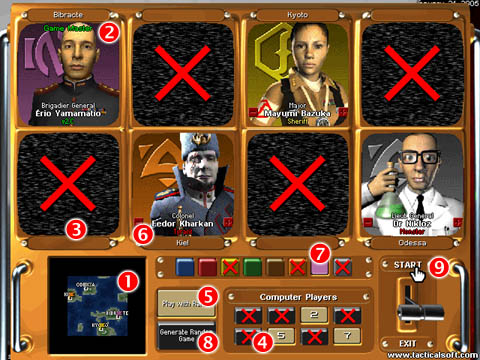
 Xed monitors: The big "X"
on a screen indicates this location is not available. If you move
you player to an Xed monitor you will not be able to start the
game.
Xed monitors: The big "X"
on a screen indicates this location is not available. If you move
you player to an Xed monitor you will not be able to start the
game.
 Select
Computer Players:
Once you have chosen your player location you need to select at
least one computer player to start the game. The number of computer
players depends on the number of city available. You activate/desactivate
computer players by simply clicking a valid number on the computer
players panel. Invalid numbers are Xed, you can't click on those
anyway. The face appearing in the screen is the predefined character
for the corresponding HQ location and coloured flag appearing
on minimap.
Select
Computer Players:
Once you have chosen your player location you need to select at
least one computer player to start the game. The number of computer
players depends on the number of city available. You activate/desactivate
computer players by simply clicking a valid number on the computer
players panel. Invalid numbers are Xed, you can't click on those
anyway. The face appearing in the screen is the predefined character
for the corresponding HQ location and coloured flag appearing
on minimap.
 Play
With Rank option:
By toggling this option, you are choosing whether you characters
ranks will be taken in account or not. This is an important issue
for the game since ranked players start the game with a group
of veteran units whose number and strength increase with the rank.
Suppose you are a Corporal and your opponent is a Colonel, he
will have much more stronger units than you from the beginning,
then you might face the consequences of getting your base rushed
and die within minutes (especially if camps are close to each
other).
Play
With Rank option:
By toggling this option, you are choosing whether you characters
ranks will be taken in account or not. This is an important issue
for the game since ranked players start the game with a group
of veteran units whose number and strength increase with the rank.
Suppose you are a Corporal and your opponent is a Colonel, he
will have much more stronger units than you from the beginning,
then you might face the consequences of getting your base rushed
and die within minutes (especially if camps are close to each
other).
 Change
Computer Characters:
Once you have turned a computer player on, you will see the predifined
character for that map location, but you can change this by simply
clicking the '+' and '-' buttons on each side of the character's
face. This is an important issue for the game since each characters
have different attitudes, there are bad guys and good guys out
there, this is how world goes! To find out who are the good guys
and who are the bad guys just have a look at their reputation
displayed beneath their name. Good reputations are Scout, Sherrif,
Governor, Commander and Hero, the bad reputations are Youngster,
Gangster, Terrorist, Dictator and Monster. Because the bad guys
tend to declare war on other players while the good guys are used
to defend the peace you will increase the game difficulty by adding
more bad guys and less good guys. Doing the contrary will make
the game easier, but if you select no bad guy there might be no
war at all except if you decide to declare war on others because
you are yourself a bad guy.
Change
Computer Characters:
Once you have turned a computer player on, you will see the predifined
character for that map location, but you can change this by simply
clicking the '+' and '-' buttons on each side of the character's
face. This is an important issue for the game since each characters
have different attitudes, there are bad guys and good guys out
there, this is how world goes! To find out who are the good guys
and who are the bad guys just have a look at their reputation
displayed beneath their name. Good reputations are Scout, Sherrif,
Governor, Commander and Hero, the bad reputations are Youngster,
Gangster, Terrorist, Dictator and Monster. Because the bad guys
tend to declare war on other players while the good guys are used
to defend the peace you will increase the game difficulty by adding
more bad guys and less good guys. Doing the contrary will make
the game easier, but if you select no bad guy there might be no
war at all except if you decide to declare war on others because
you are yourself a bad guy.
Nota Bene:
refer
to the Character Galery section to learn more about computer characters
profile.
 Changing
your colours:
This is the colour you like to wear out in your base, it's every
where, on your flag, units, buildings, even the camouflage paintings
use your favorite coulour. If you get tired of your usual battleship
grey you can change for a shiny orange or a jungle green. An Xed
colour button means this colour is already attached to an other
computer player. To pick this colour you need first to disactivate
the computer player then the colour button will become available.
Changing
your colours:
This is the colour you like to wear out in your base, it's every
where, on your flag, units, buildings, even the camouflage paintings
use your favorite coulour. If you get tired of your usual battleship
grey you can change for a shiny orange or a jungle green. An Xed
colour button means this colour is already attached to an other
computer player. To pick this colour you need first to disactivate
the computer player then the colour button will become available.
Nota Bene: The colour you pick here
becomes your default colour and is saved in your player profile.
 Generate
a Random Game:
By simply clicking this button, you will access to the Random
Game Generator (see below).
Generate
a Random Game:
By simply clicking this button, you will access to the Random
Game Generator (see below).
 Start
the game!:
By simply clicking 'Start' the game will start! This button is
enabled if there are at least 2 players present at valid city
locations.
Start
the game!:
By simply clicking 'Start' the game will start! This button is
enabled if there are at least 2 players present at valid city
locations.
Generate a
random game: see
also Random Game Generator A to Z
The Random
Game Generator offers a depth of millions of unique game levels
created within seconds, with this tool you will never play twice
the same game. This section explain how to get quickly started
with the random game generator.
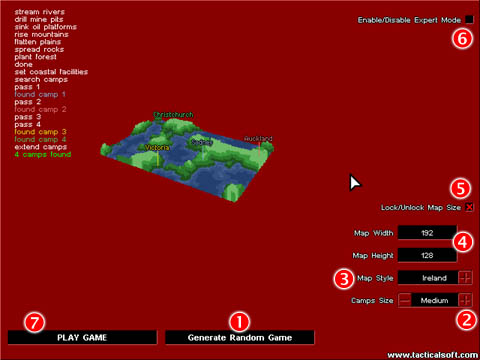
 Generate
Random Game:
By simply clicking this button you will generate a new level.
The level is geographicaly displayed in the center as it is generated.
Once the geography is complete the bases are pre-calculated and
their city names appear on the rotating view until there's not
enough room or resources for placing more bases.
Generate
Random Game:
By simply clicking this button you will generate a new level.
The level is geographicaly displayed in the center as it is generated.
Once the geography is complete the bases are pre-calculated and
their city names appear on the rotating view until there's not
enough room or resources for placing more bases.
 Camps
Size: This
gauge adjust the size for the pre-calculated bases. For a quick
start it's better leaving this option on Medium
Camps
Size: This
gauge adjust the size for the pre-calculated bases. For a quick
start it's better leaving this option on Medium
 Map
Style: Choose
from 3 different game landscapes: plains, winter or desert. It's
more convenient to adjust the map style once the level generation
is complete.
Map
Style: Choose
from 3 different game landscapes: plains, winter or desert. It's
more convenient to adjust the map style once the level generation
is complete.
Nota Bene: Each time you adjust
the map style new city names are picked.
 Map
Size: Adjusting
the Map Width and Map Height will affect the number of bases that
will fit on the level. The larger the map is the more bases can
be found, be aware large maps will take longer to be played to
the end. A good compromise is to keep width and height between
160 and 192.
Map
Size: Adjusting
the Map Width and Map Height will affect the number of bases that
will fit on the level. The larger the map is the more bases can
be found, be aware large maps will take longer to be played to
the end. A good compromise is to keep width and height between
160 and 192.
 Lock
Map Size:
If you have adjusted the map sizes you need to tick this box else
new size factors will be picked each time you recreate a level.
Lock
Map Size:
If you have adjusted the map sizes you need to tick this box else
new size factors will be picked each time you recreate a level.
 Expert
Mode: Toggles
on or off the expert mode, for a quick start you'd better leave
this option off. Once you got familiar with the random game generator
you'll have the possibility to orient the geography generation
through the expert mode factors. See also Random Game Generator
A to Z to learn Expert Mode in details.
Expert
Mode: Toggles
on or off the expert mode, for a quick start you'd better leave
this option off. Once you got familiar with the random game generator
you'll have the possibility to orient the geography generation
through the expert mode factors. See also Random Game Generator
A to Z to learn Expert Mode in details.
 Play
Game: Once
you got satisfied with the generated map simply click Play
Game to return to the Custom Game interface.
Play
Game: Once
you got satisfied with the generated map simply click Play
Game to return to the Custom Game interface.
All
rights reserved Tactical Soft 1995 - 2015